The Notifications Page
The Notifications module is a collection of all notifications that creates when you are assigned or unassigned a complaint, case, or task. Upon opening the module, the module performs a predefined search for the events associated to the user logged in.
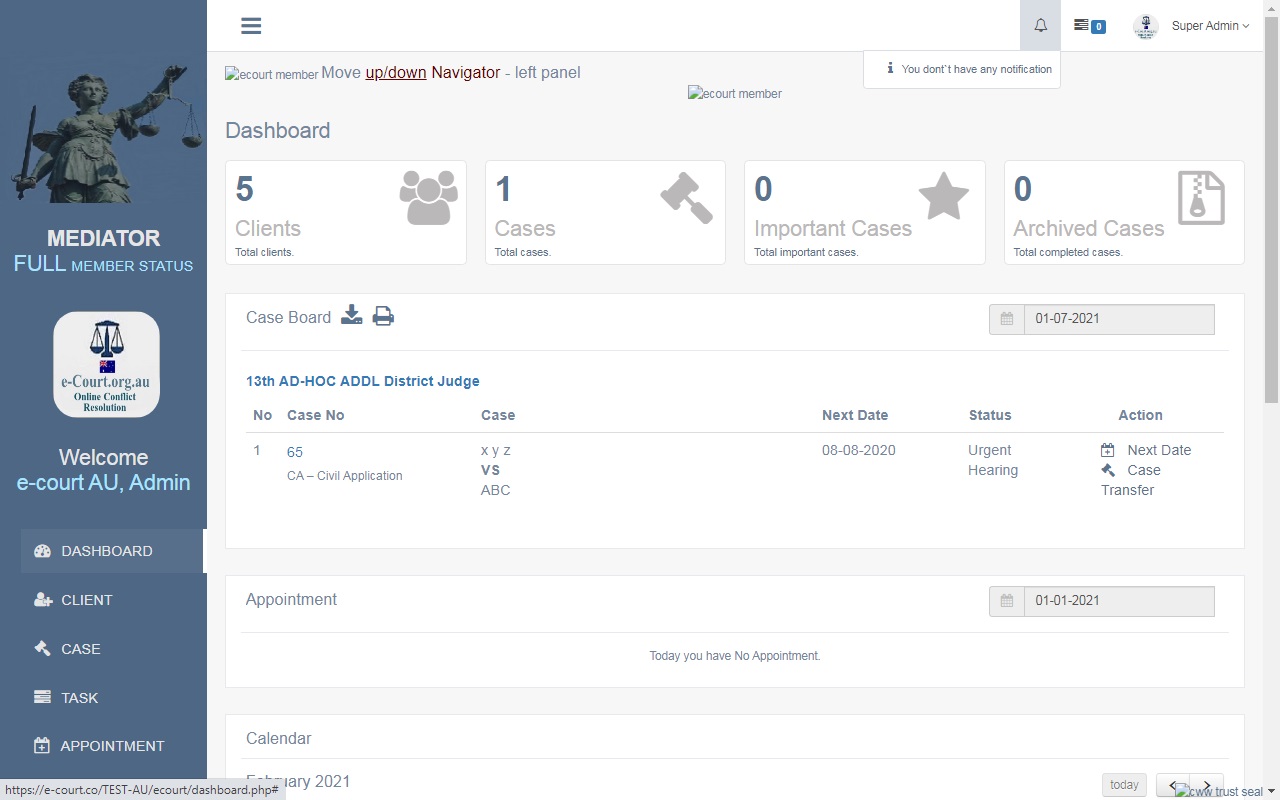
Note: By default, notifications list by modification date descending order. You can focus and narrow the results by searching and narrowing the facet filters.
Viewing Results
The Notifications module’s Detail Frame shows a list of searched for notifications. By default, remains blank when opening the Notification module. Search for results and use facets help you tailor the list to a group of notifications or locate a single notification.
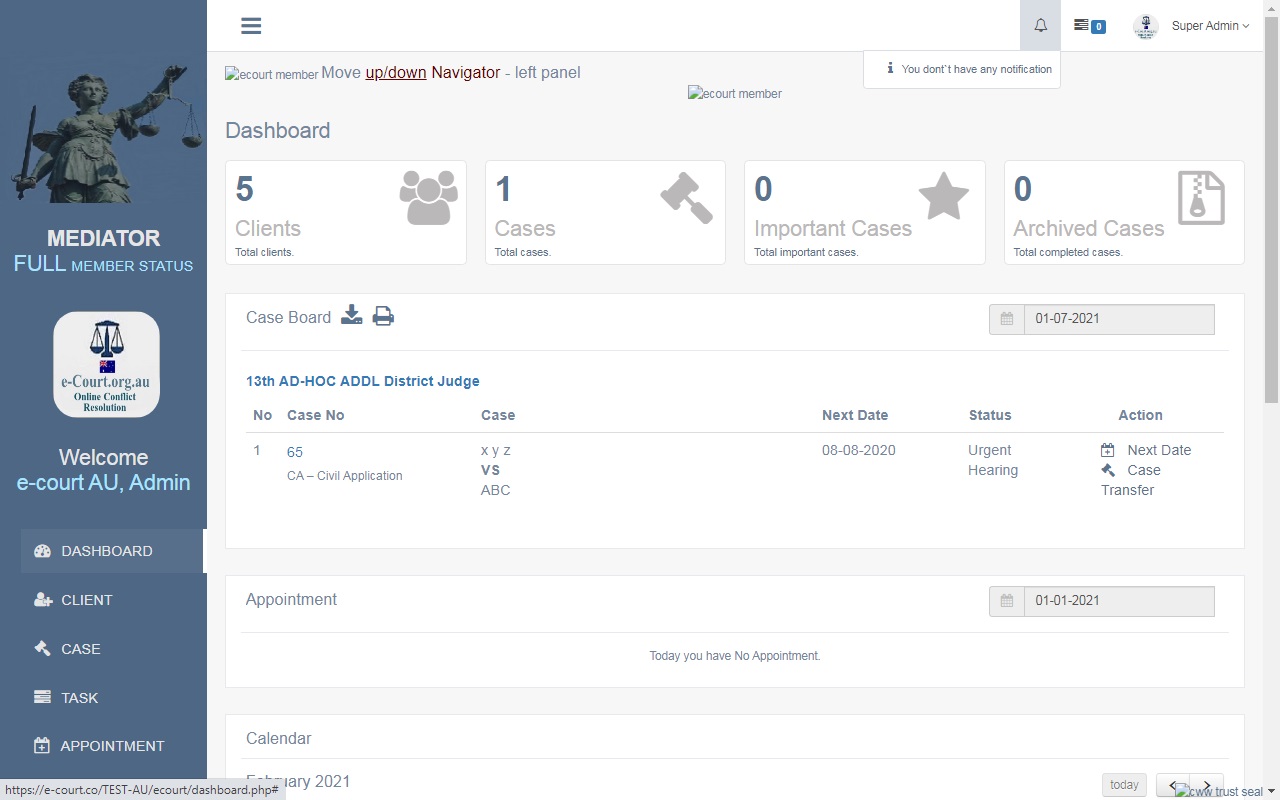
Note: Local configuration may result in changes to the presentation of the results. The column headings and the format of the content information might be different than the examples here.
Navigating the results
A page is defined by the number of items you choose to display in the Detail Frame at one time. To change the number of rows that display on the screen, open the Items per page drop down arrow and select 5, 10, 20, or 50 per page.
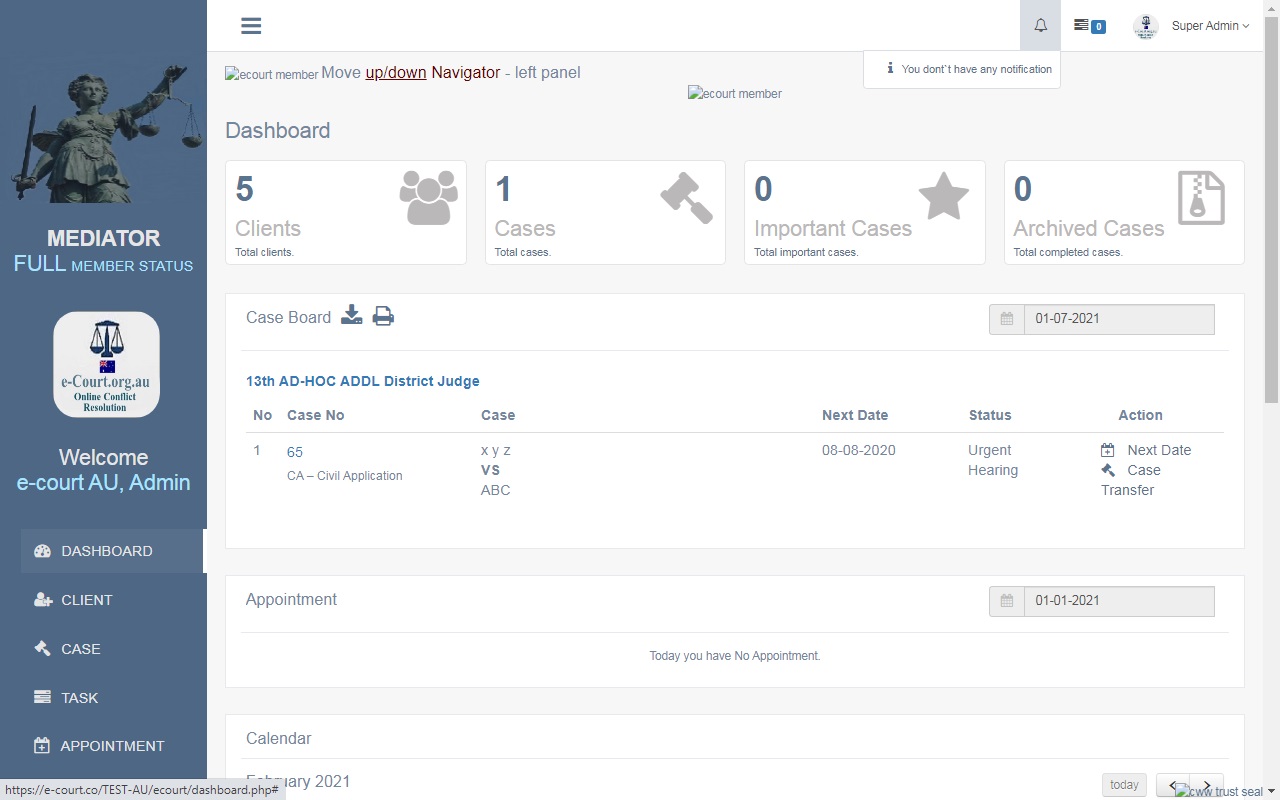
Note: By default, the items per page is set to 20.
To move between pages:
1. Use the chevron buttons to go to the next page >or to go to the last page >>and to go to the previous page < or to go to the first page <<.
2. Or use the page up/down buttons to the right of your current page number.
![]()
Result Data Columns
- Description – Identifies, by title, the item for which you received the notification.
- Parent Number – Is assigned by the system when the item is created (note: click the number to open the complaint, case, or task).
- Type – Identifies each item as complaint, case, or task.
- Modified – Is the date in which the item was created or last updated.
